I guess, you might have seen rasterization error in the Adobe Photoshop.
Well, it says, The pixels in a type layer cannot be edited with out first rasterizing the layer or can not complete request due to pixels in the layer type is not able to be edited without earlier rasterizing the layer, as shown in the below figure,
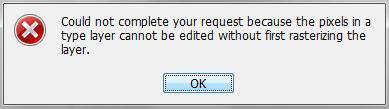
It was displayed due to the reason that you tried to use the filters or the painting tools on some layer which consists of some vector data in it, for example – vector masks, shape layers and so on.
So you will have to rasterize the layer containing vector data, and use the filters or tools on the same, thereafter.
Rasterization of Photoshop layers is really easy.
To do so, just choose the layer(s) for rasterizing, then visit Layer > Rasterize > Layer.
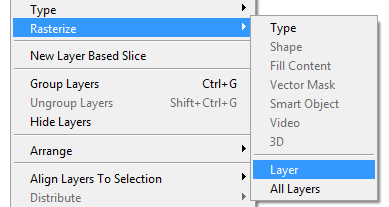
And here you go.
Enjoy!


 Here you go! So you can now easily create the arrows in the Photoshop itself, as shown below in the picture.
Here you go! So you can now easily create the arrows in the Photoshop itself, as shown below in the picture.
