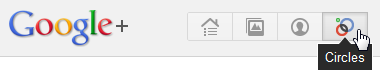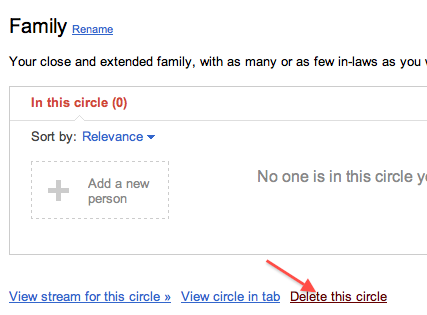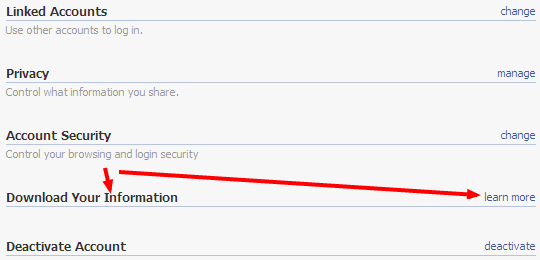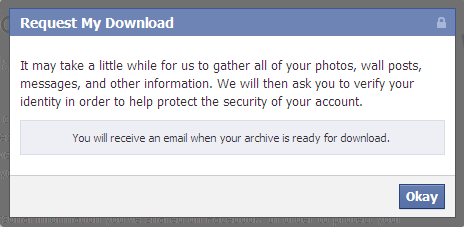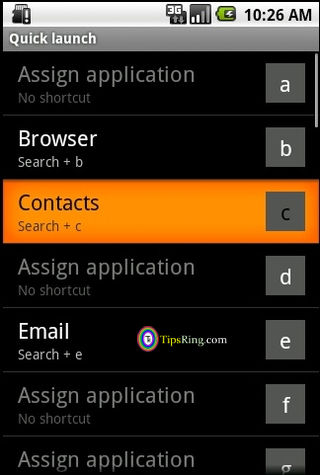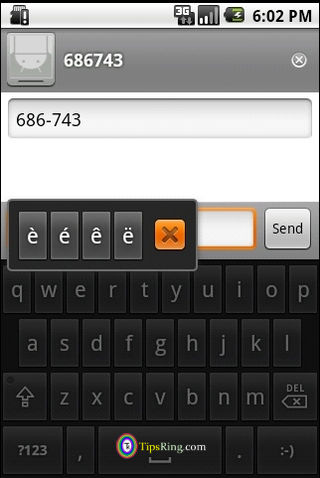Everyone wants the instant digestion, no matter what he eats. You can easily fulfill this wish by adopting these methods.
1. Ginger : Ginger is an active abstract, known as Gingerols, due to which the Ginger is tart, and hot by nature. Due to the same Gingerols, Ginger is having quality of Therapist and provides Stimulation hence.

Ginger is most often used as a medicine for digestive system, because it helps our digestive enzymes to continue their state.
2. Fennel : Fennel is having Anithole, which is used to continue the states of Digestive and Gastric Juices. Fennel also consists of aspartic acid, which is used to vanquish the fight of Stomach-Gas Related problems.

Therefore, many of us do have the habit of chewing fennel, after eating some food. Fennel is a nice Herb, and is is mixed with many of the medicines and food to make it tasty and digestive. It is also known as “After Mint”.
3. Yogurt / Curd : Yogurt is consisting of probiotics, which are responsible for various intestine affirmative activities, for example,
- Making of Lactos
- Killing the harmful bacterias
- Improving the digestion system

4. Fenugreek : The leaves and seeds of Fenugreek are very helpful in digestion. They keeps away Constipation, and eliminate the stomach gas.

If you do have stomach ache or some abdominal pain, then keep the seeds of Fenugreek in a glass of water for a whole night, and eat them in the morning. You will get relief from the stomach ache.
5. Mint / Peppermint : Peppermint is used to cure Indigestion, heartburn and stomach-Gas related problems.

It increases appetite, and eliminates the symptoms like headache and Nausea. It also provides relief in case the throat is dry.
6. Turmeric : No matter what type of injury you have, whether outer or inner, turmeric provides relief to all.

However, if you have some inner injury, then drinking hot milk along with a tea-spoon of turmeric would be much helpful, and soon you will get recovered from the injury.
We have tried our best in writing the article for people of all ages. Any suggestions/comments would be welcomed.