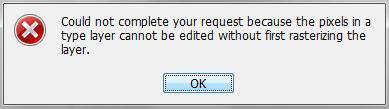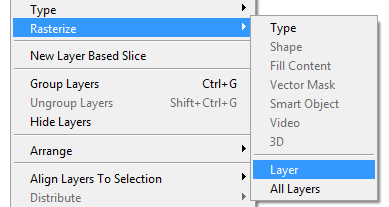Cricket World Cup Quiz – Question-Answers
Q.1. When was the first cricket world cup played ?
(a) 1977
(b) 1975
(c) 1976
(d) 1974
Ans. (b).
Q.2. the place where first World Cup Match played between India and England was,
(a) Trent Bridge Stadium, Nautingham
(b) Headingley Stadium, Leeds
(c) Edgbaston, Birmingham
(d) Lords, London
Ans. (d).
Q.3. Countries participated in the First world cup,
(a) 6
(b) 8
(c) 10
(d) 12
Ans. (b).
Q.4. The player created first century in the first world cup was,
(a) Dennis Amiss
(b) Glenn Turner
(c) Clive Lloyd
(d) Viv Richards
Ans. (a).
Q.5. First Captain of Indian Cricket Team while playing the first world cup,
(a) Bishan Singh Bedi
(b) Sunil Gavaskar
(c) Venkat Raghvan
(d) Kapil Dev
Ans. (c).
Q.6. Name the bowler who took 5 wickets in eleven bowls (just 4 runs were taken by the opponents), while playing the second cricket world cup finals,
(a) Michael Holding
(b) Colin Croft
(c) Andy Roberts
(d) Joel Garner
Ans. (d).
Q.7. The only cricketer – scored century at a Cuttack world cup match,
(a) Joel Garner
(b) Sachin Tendulkar
(c) Colin Croft
(d) Venkat Raghvan
Ans. (b).
Q.8. Highest batting average (in any world cup) record was made by
(a) Colin Croft
(b) Kapil Dev
(c) Sachin Tendulkar
(d) Glenn Turner
Ans. (B) Glenn Turner (batting average of 166.5 in the first world cup-1975).
Q.9. The bats-man who scored 3 centuries consecutively in a cricket world cup,
(a) Mark Waugh
(b) Adam Gilchrist
(c) Sachin Tendulkar
(d) Glen McGrath
Ans. (a).
Q.11. The player who scored 85-ball century in the 1975-world cup finals, was
(a) Michael Holding
(b) Colin Croft
(c) Clive Lloyd
(d) Viv Richards
Ans. (c).



 Now the VLC Media Player will have a brand new look. You can adopt the same procedure to select different skins.
Now the VLC Media Player will have a brand new look. You can adopt the same procedure to select different skins.