1. Shortcuts on Keyboard (Only for Android QWERTY Mobile Phones)
If you have an Android QWERTY Keypad mobile phone, then you can use its built-in shortcuts feature, similar to what we use to do on our PC.
Go to Menu > Settings > Applications > Quick Launch, and now you can customize shortcuts with the desired keys, e.g. search+b to open browser, search+c to open contacts and so on (as shown below).
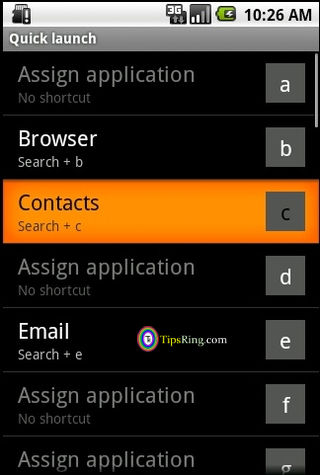
2. Add words into Inbuilt Android Dictionary
You can add any of your words into the inbuilt Android Dictionary. To do so, write in any text-field (provided by the android) e.g. messaging, contacts etc. Then you will see that, whatever you are writing, is also being written on the above portion of the virtual keyboard. Now to add that word into Android Dictionary, do a long-press on the word, and it will get saved. You will also get a confirmation that word is saved in the dictionary.

3. Check current date by just tapping
You can check the current date on android by just tapping and holding your finger at the top notifications bar. It will display the date, whenever, you click on it.
4. Grammatical text fields
If you want to type with more suitable grammatical words, then hold down the key while writing in any text field of android, and if the key has more alternatives, it will be shown into a separate text-field, as shown below.
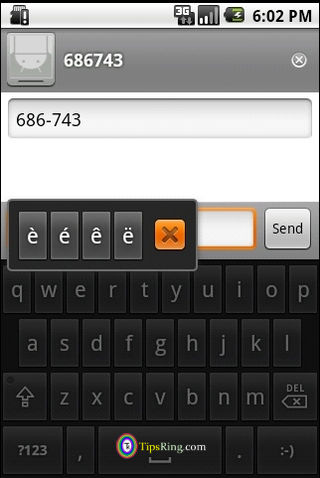
5. Android phone battery Options
You can check the battery charge level and status by visiting Menu > Settings > About phone > Battery > Status
To check since how long you have unplugged your phone with your phone charger, visit Menu > Settings > About phone > Battery > Battery Use. You will see the time since your phone was unplugged (just below to the top notifications bar).
6. Save Android phone battery
You can save android phone battery life per charge cycle by adopting a few steps,
- You can turn the Wi-fi and 3G Off, if you are not using them.
- If you don’t use 3G on your phone, then go to Menu > Settings > Wireless & networks > Mobile networks and then, tick on the option saying Use only 2G networks. (This particular option saves a lot of battery)
- Turn the Bluetooth Off, when not required.
- Set the Phone Screen Brightness to a lesser degree.
I hope you have enjoyed reading these Android Tips, now be ready to read the next part.
1 reply on “Most Useful Android Tips – Part 2”
preservaton z beter dn cure